From the Login screen, click Employee Registration. The Employee Registration screen is displayed.
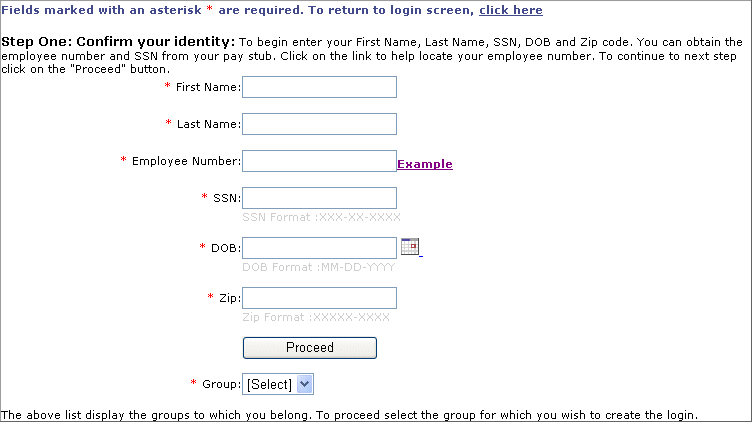
Type values for the following:
First Name
Last Name
Employee Number
To start working with E2E, you should access the E2E website and login with valid information.
To access the E2E website, follow these steps:
Start the Browser.
Type the E2E website URL.
Click Enter. The Login screen is displayed with following information:
Login Information
News & Information
Welcome Information
Contact Information
To start working with the application, Login to E2E.
The Home Page information is customizable. To configure, view Application Setup.
From the E2E website screen, you can perform the following tasks:
To login to E2E, follow these steps:
On the Login screen, type User ID.
Type Password. The Change Password screen is displayed.
On your first login, you are prompted to change the Password.
Type New Password.
Type the password again in Confirm New Password.
For the displayed Secret Question, type Password Reminder.
Click Change Password. The Login screen is displayed.
Type User ID.
Type Password. Use the new Password to log in. The Home Page screen is displayed.
When you login to E2E, the functionalities are displayed based on your assigned role.
If you enter incorrect login details three times consecutively,
your User ID is locked. In this
case, contact your Administrator.
Your login User ID and Password
remain the same even after your User
ID is unlocked.
The registration process enables the group employees to self-register to access the employee functionalities of E2E. It eases the task for the group user to create individual user accounts for each employee in their group.
To register an employee, follow these steps:
From the Login screen, click Employee Registration. The Employee Registration screen is displayed.
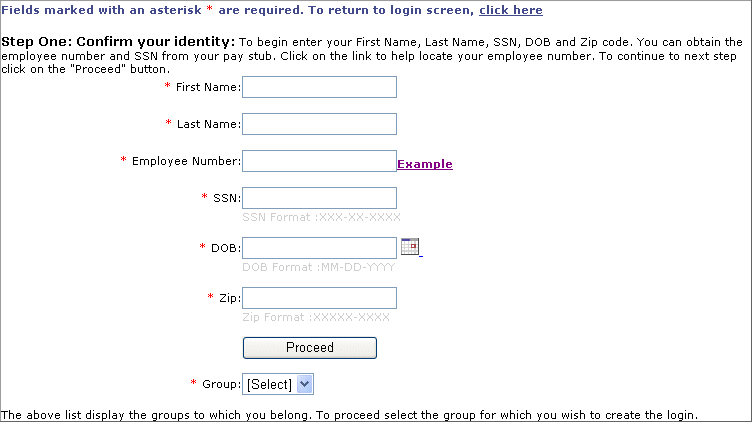
Type values for the following:
First Name
Last Name
Employee Number
Click Example to view the employee number example.
Social Security Number
Date of Birth
Zip
Click Proceed. The Group drop-down list is populated with the active employee user group.
Select the Group. The second step of the Employee Registration screen is displayed.
Type values for the following:
User Id
Password
Confirm Password
Select the Secret Question.
Type Secret Answer.
Click Finished. The Login screen is displayed.
In case, you forget your login password, the Reset Password feature reverts the password back to the initial password, configured in the Application Setup screen. Using this password, you can login to E2E and set a new password.
To reset the password, follow these steps:
If you forget the Password, click Forgot Password.
Type User ID. The Secret Question is displayed.
Type Password Reminder.
Click Reset Password. The Password is reverted back to the initial password, configured in the Application Setup screen.
To login, click click here link.
On resetting the Password, the password reverts to the one configured in the Application Setup screen.
You can access the Reset Password feature from the Add/Edit User screen also.